This is a simple 3 step process
- Go to Zoom Marketplace
- Search for Google Drive for Zoom
- Click on "Authorize"
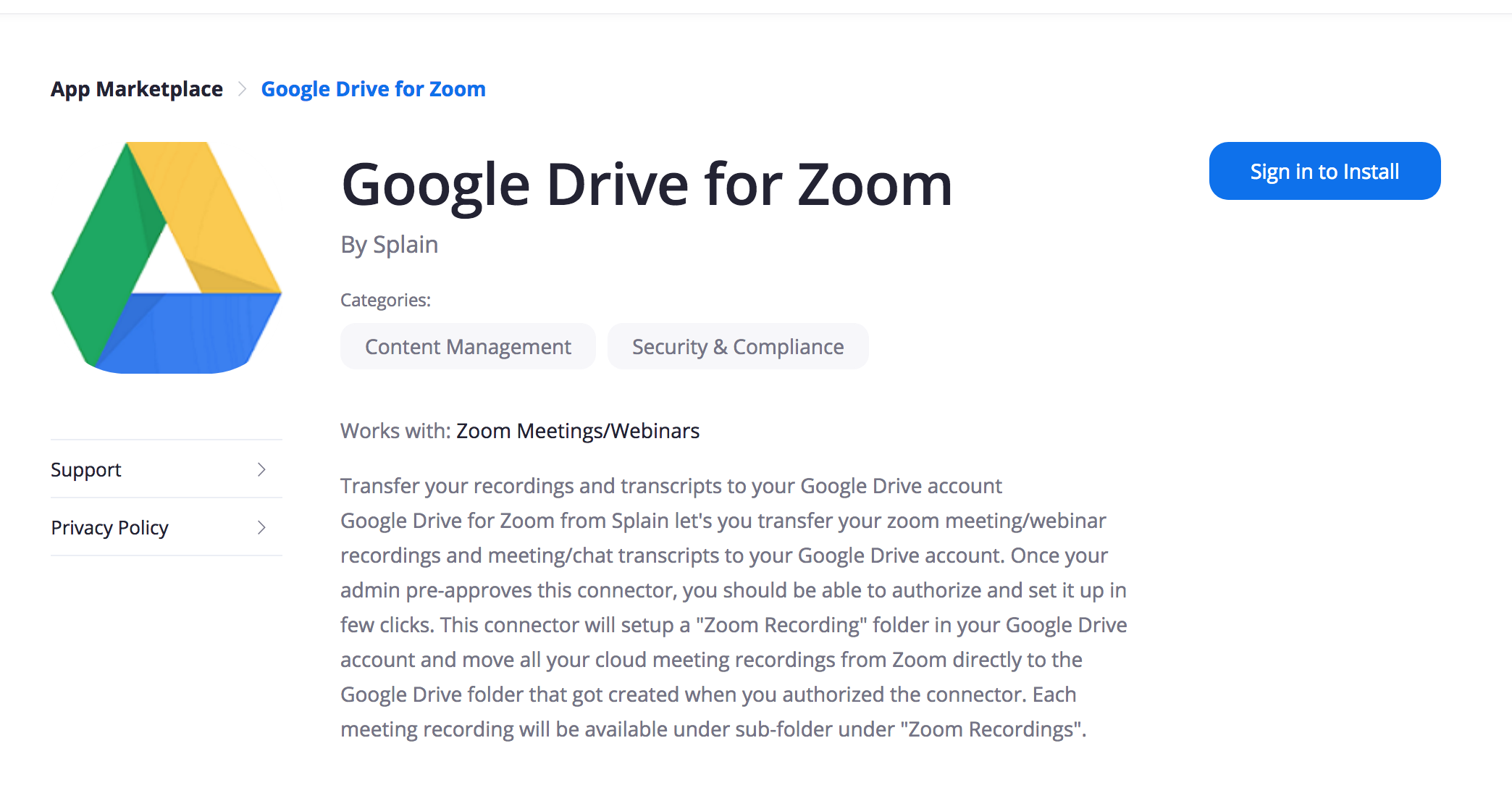
Ask your account admin to pre-authorize this app. once the app is pre-authorized, you will see the Install button.
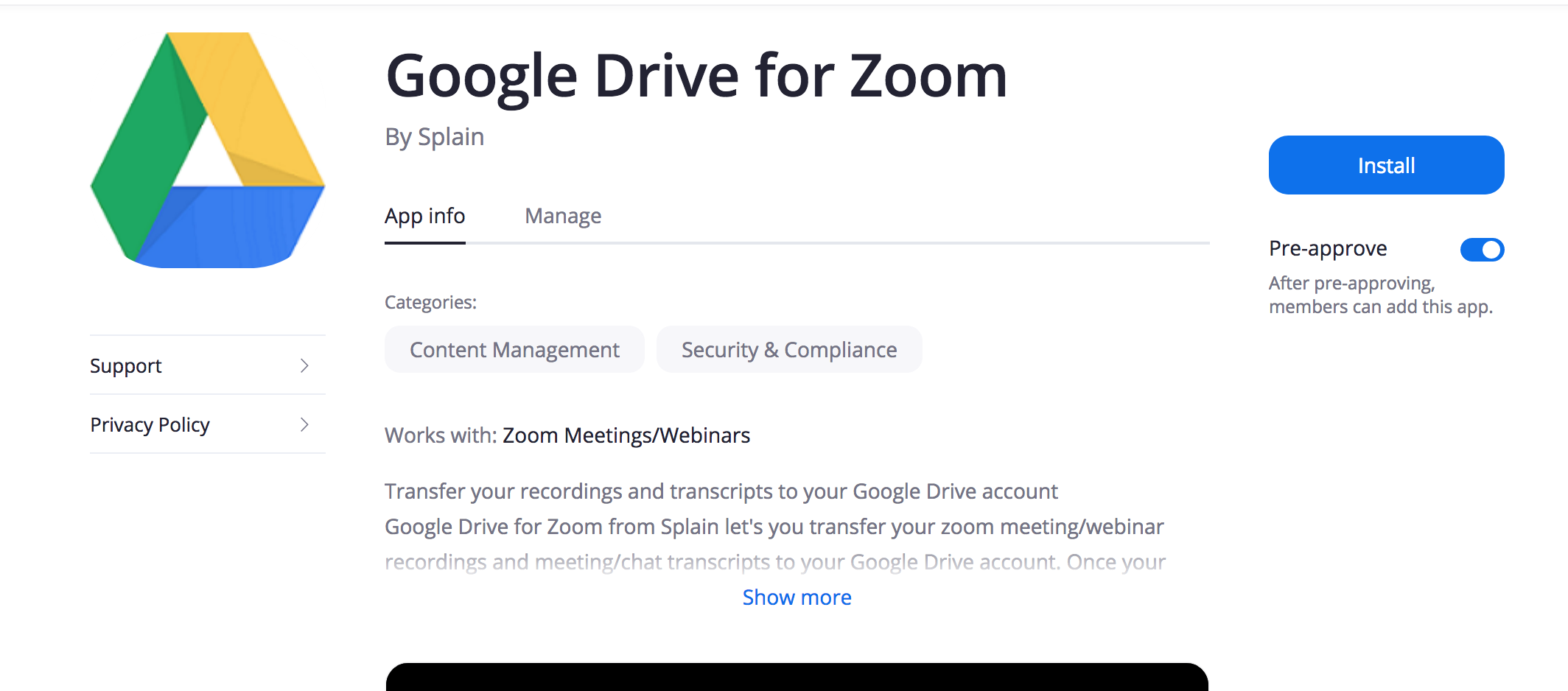
You will now see the following authorization request screen. Splain will access your account for:
- Getting notifications when any recording is available in your account
- Getting your account e-mail
- Downloading the recording and uploading that to Google drive
- Optionally, set Splain to delete your recordings in Zoom
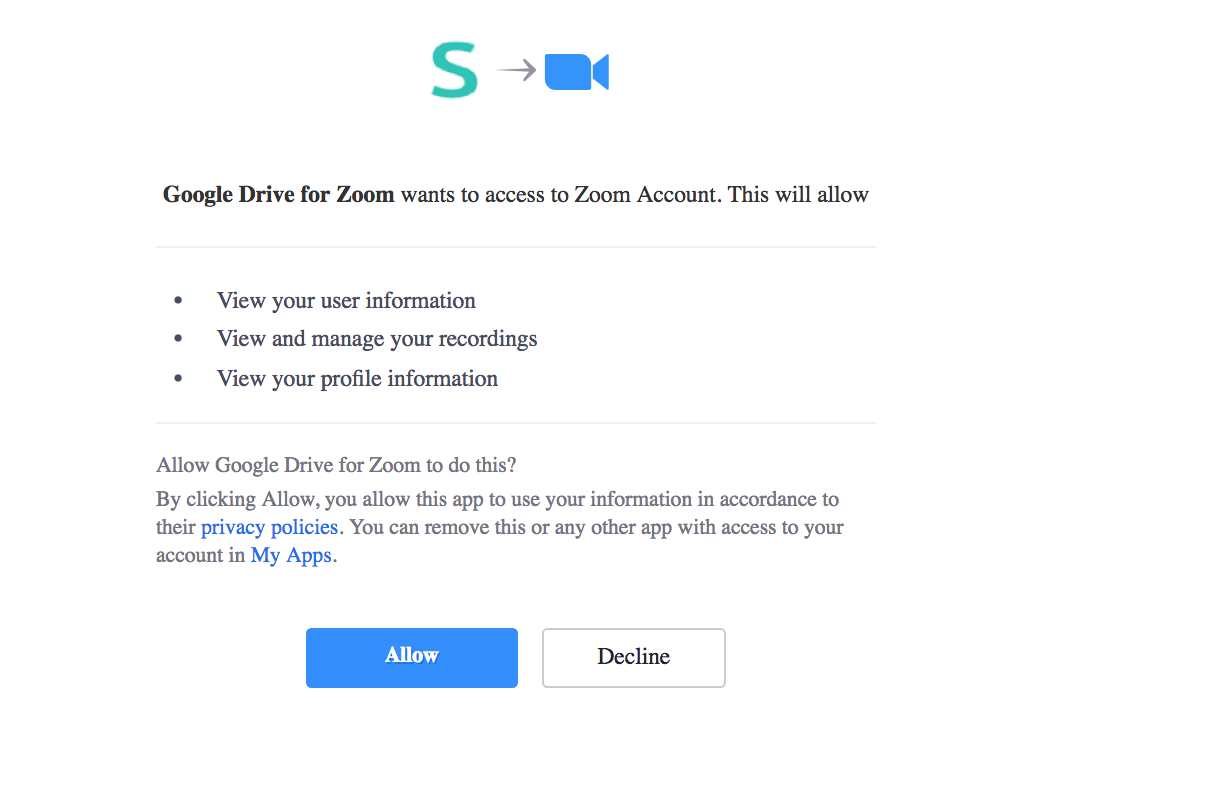
Splain gets to access only your Zoom recordings and user profile as presented in the consent screen. Splain do not have access to any of your other Zoom data
Splain will perform the authorization sequence with Zoom and get access for your recordings and the user profile.
Providing the access to your Google Drive
You will see the following screen after the above step. Just click on "Authorize App" option which will trigger Splain get consent to access your Google drive account.

The next screen will present you with your google accounts to sign in. Please select one of the email address that is shown in the screen or type down yours if you don't see it on the list.
You will be prompted to Allow access for Splain to access your google drive. Click on "ALLOW".


Splain creates a folder named "Zoom Recording" in your drive folder. This is the only folder Splain connector has access to. Splain do not have access to any of your other google drive files
If the authentication is successful, you will see the following screen - click on "OK" to complete your setup.
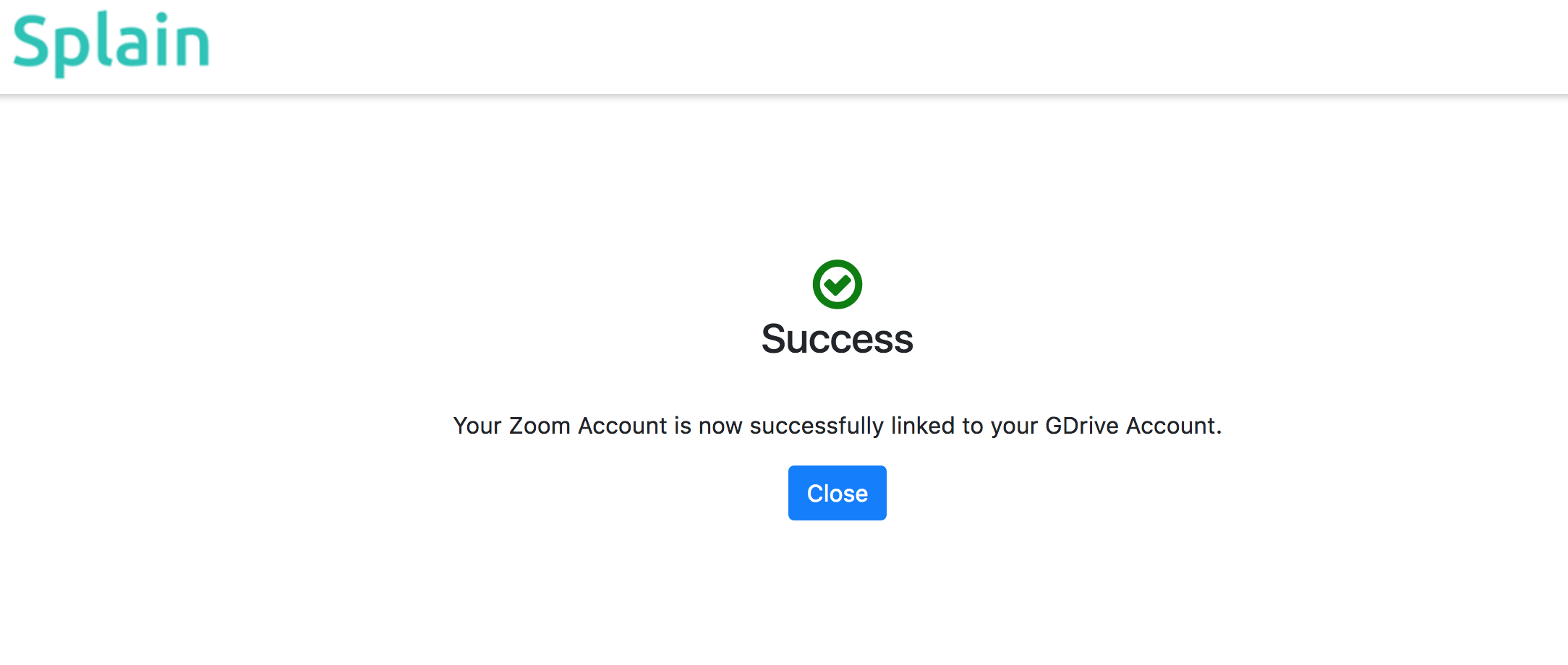
Congratulations ! you are done and all of your zoom recordings will now transferred to Google Drive.
You
can set the option of deleting your zoom recordings in the setup page.
Keeping
or Deleting the recordings in Zoom
Splain connector provides an option for you to choose whether you want to keep a copy of recording in Zoom or trash it. Since your recordings are moved to Google Drive, you might want to trash your recordings in zoom cloud storage to save the space.
-
Go go "Config" tab in the google drive app in Zoom marketplace
-
Click on "config"
-
you will see the following screen. Check the checkbox and save
From now on, all your Zoom recordings will be automatically moved to Trash and Zoom empties the Trash folder every 30 days.

Accessing Reports
Splain provides a simple report to show the status of each recording upload. This will be useful for audits.
- Go go "Manage" tab in the google drive app in Zoom marketplace
- Click on "config"
- you will see the following screen. Go to "Reports" tab to see the report
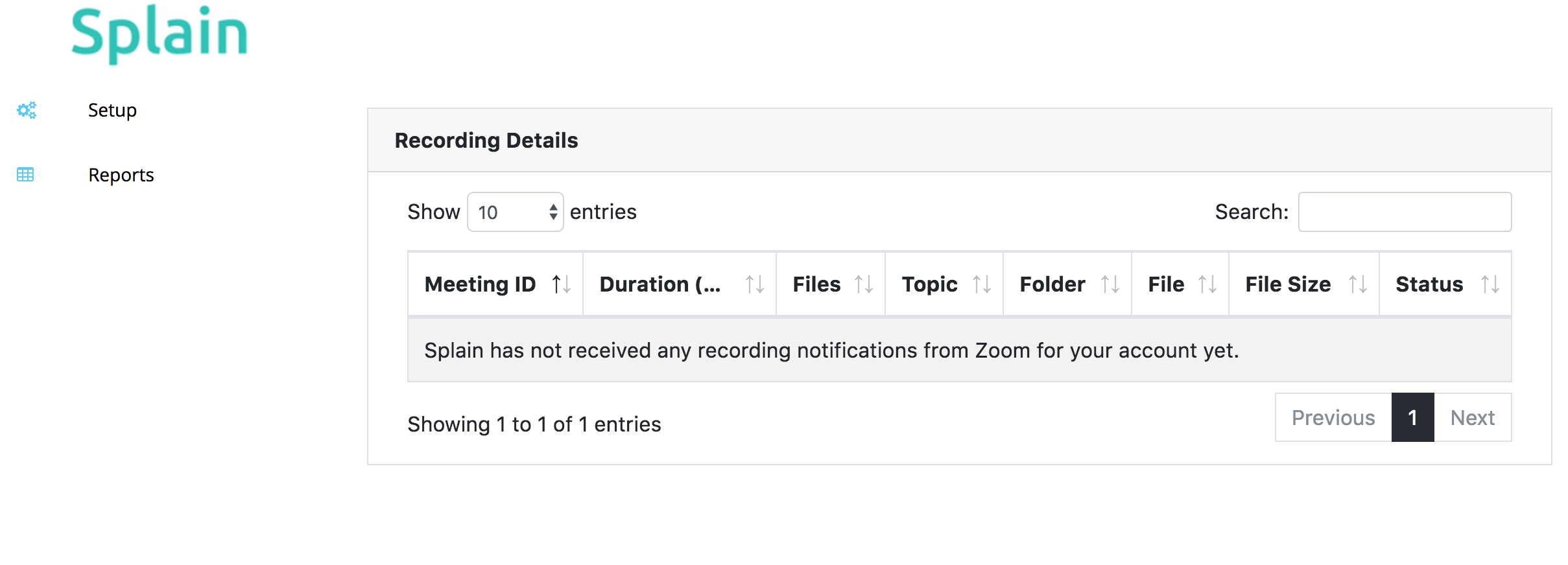
Uninstalling the connector
- Visit Google Drive for Zoom connector page in Zoom Marketplace
- Go to "Manage" and then "Uninstall"