Egnyte for Zoom
Auto upload your Zoom recordings into Egnyte foders
Egnyte for Zoom connector transparently transfers your Zoom meeting and webinar recordings (audio/video files and chat transcriptions) to your Egnyte folders and helps to maintain all your enterprise content in one place.
This connector is user based - that is, each end user should authorize the connector to enable it.
Enabling the connector
- Ask your Zoom account admin to pre-authorize this connector in Zoom Marketplace
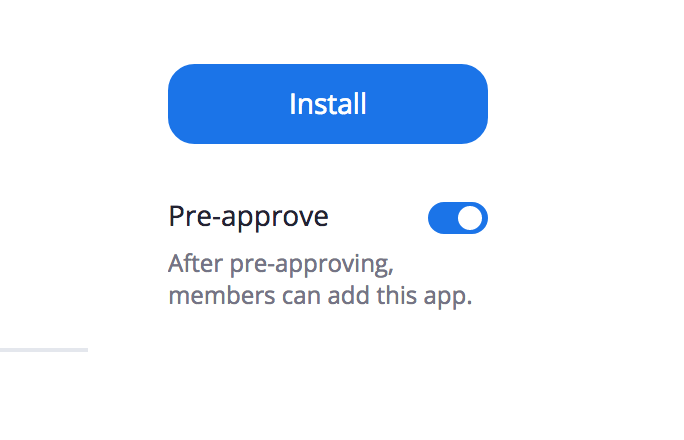
- Once the connector is pre-authorized, you will see the "Install" option. Go ahead, install and go through the authentication flow. You will be asked to enter your zoom user credentials and also prompted to approve to approve the access permissions to the app
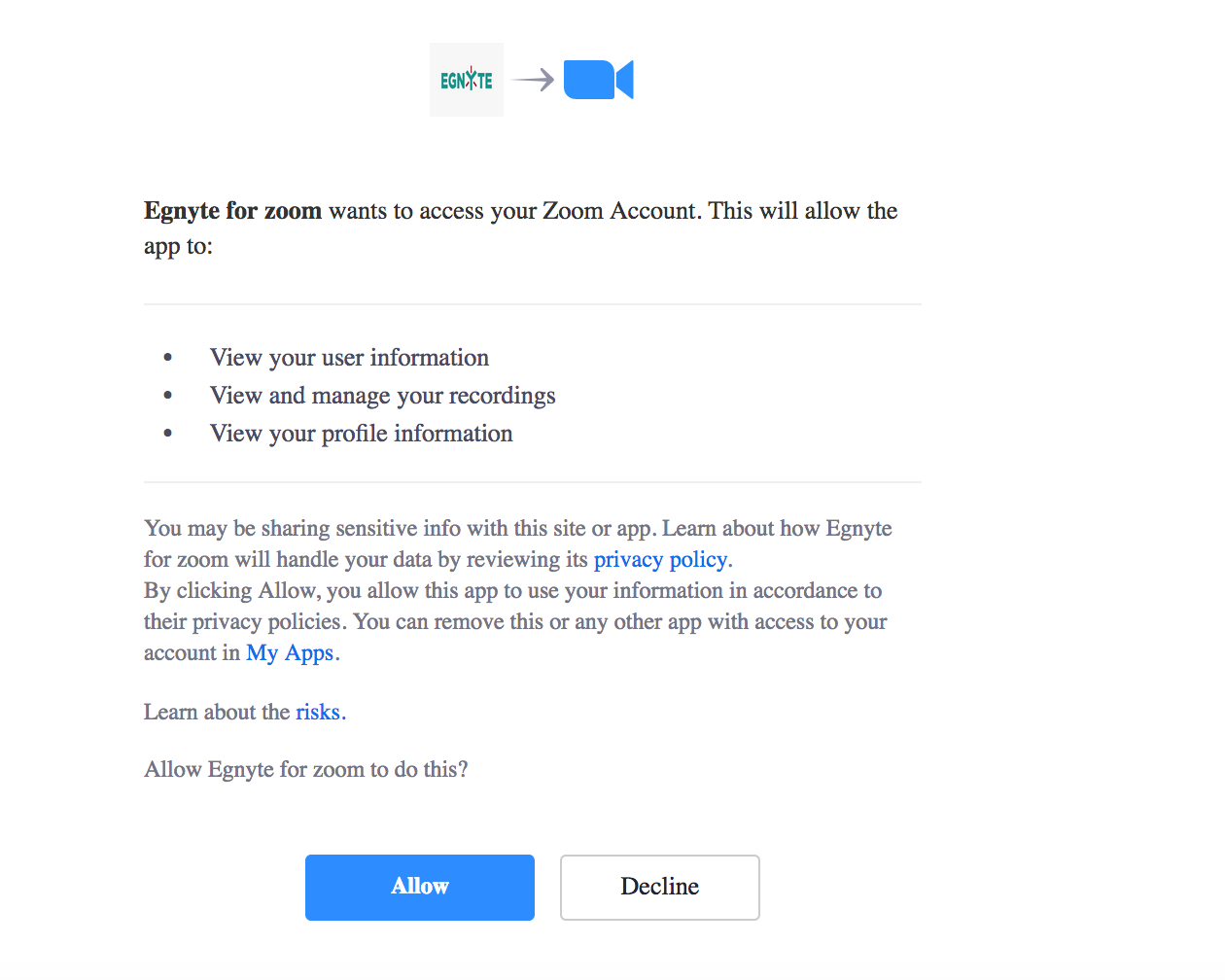
- Enter your egnyte domain name when prompted. It usually starts with your company name. If your company name is "splain", then your egnyte domain might be "abc.egnyte.com". Please check your it admin if you are not sure.
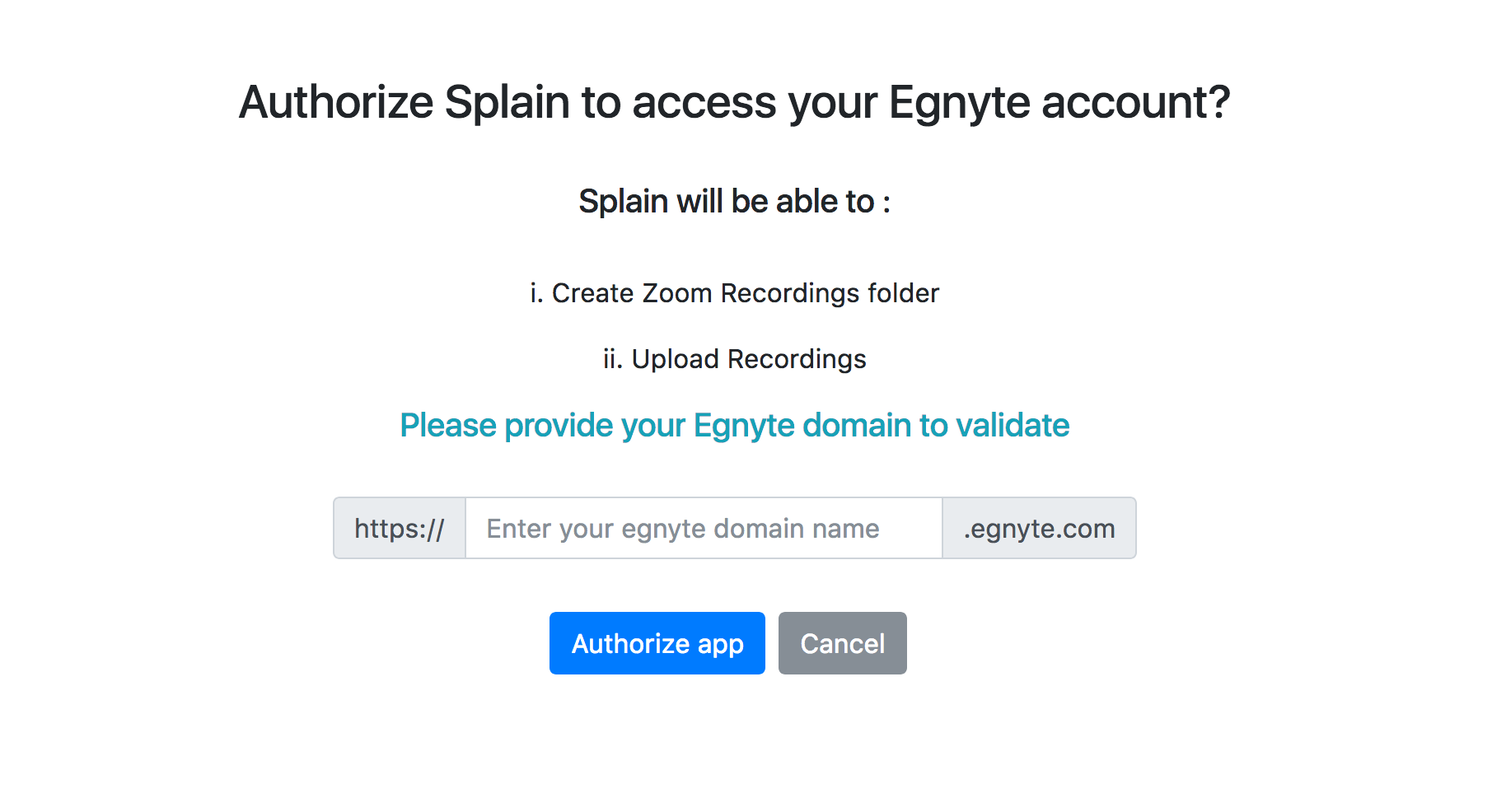
- you will be asked to authenticate your Egnyte account. Enter your user name and password if prompted.
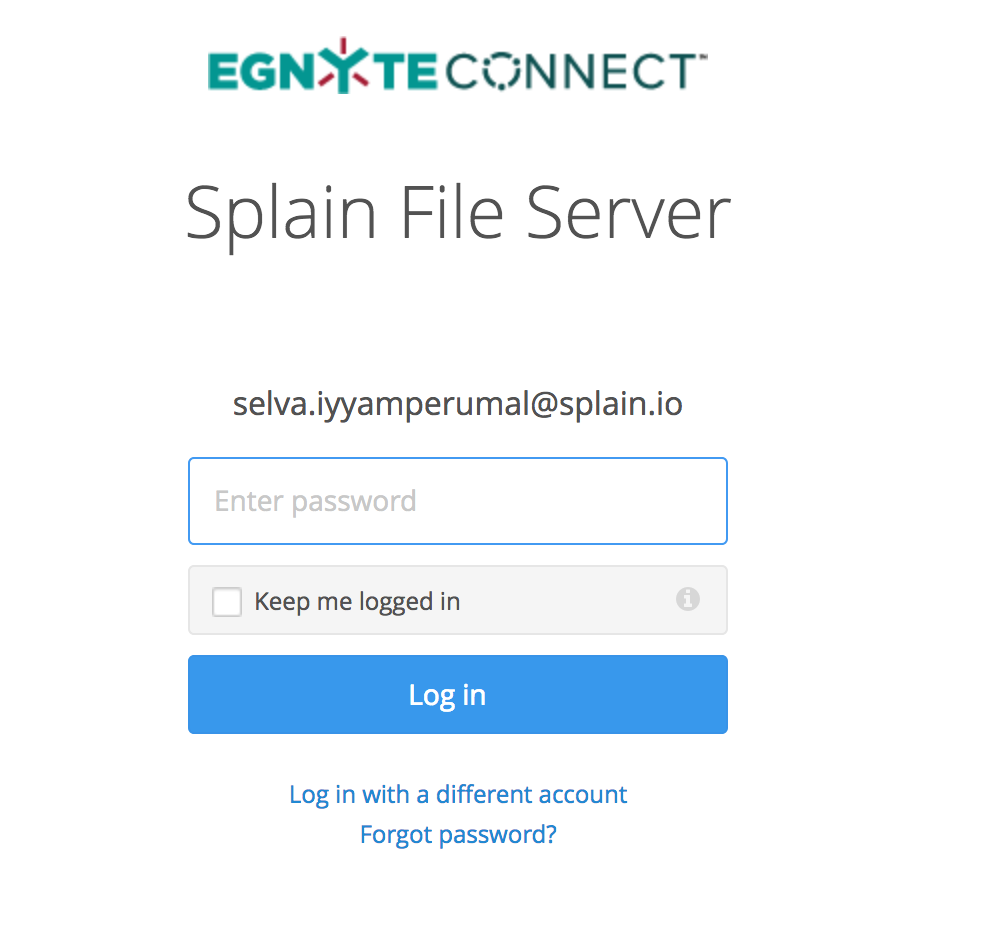
- Allow the app to access to your folders
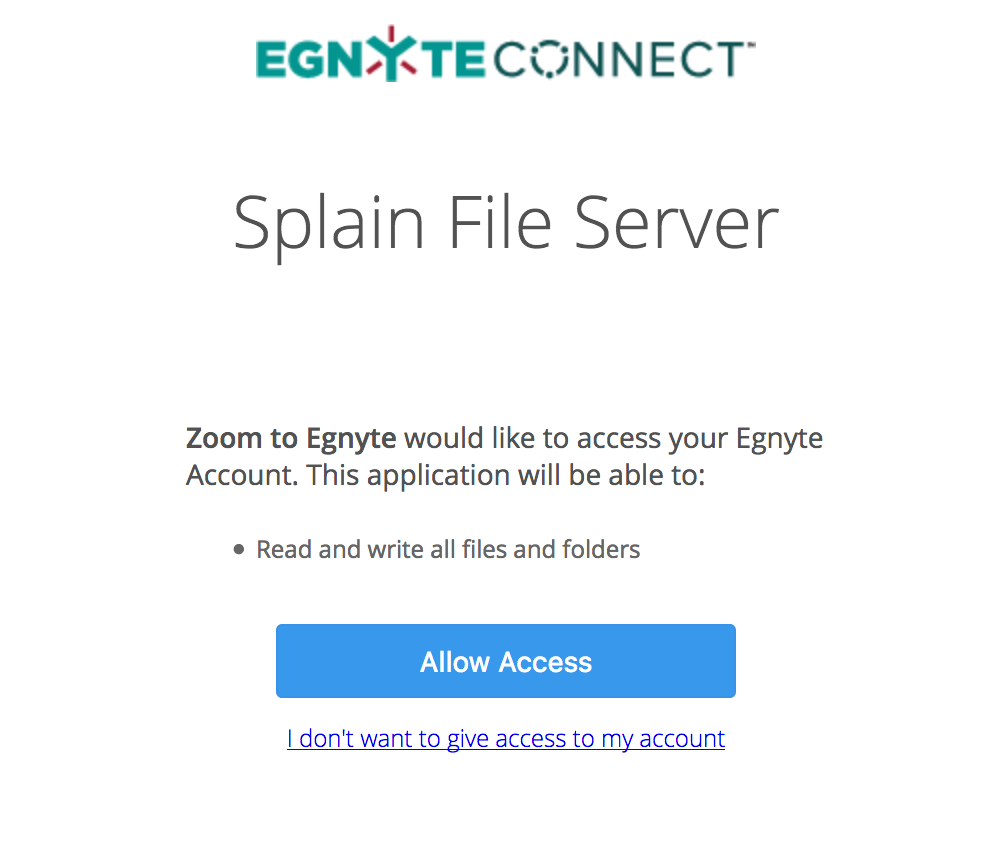
- Select your Egnyte folder where you want the Zoom recordings to appear. Click on Select Folder and Save the folder name.
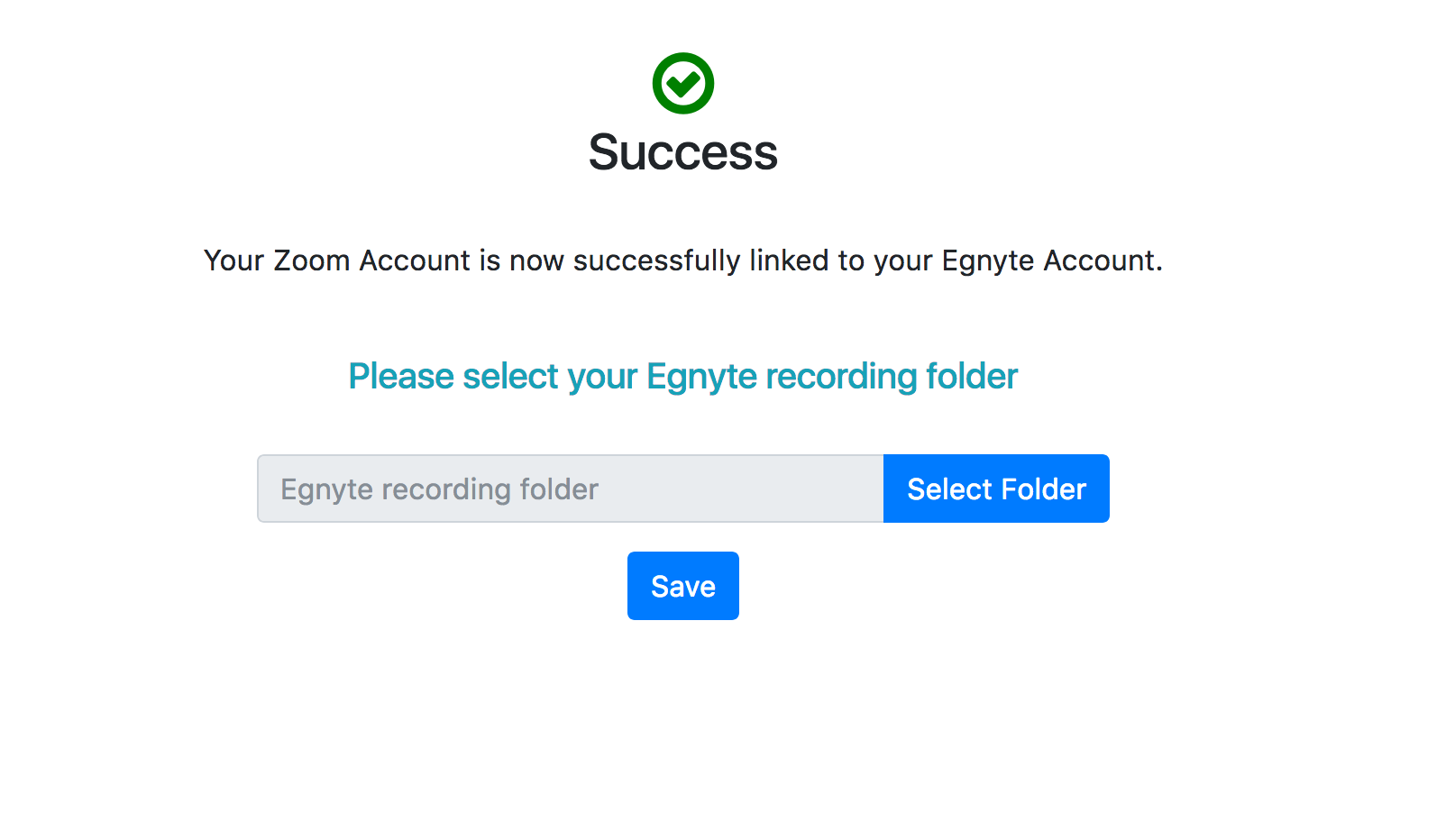
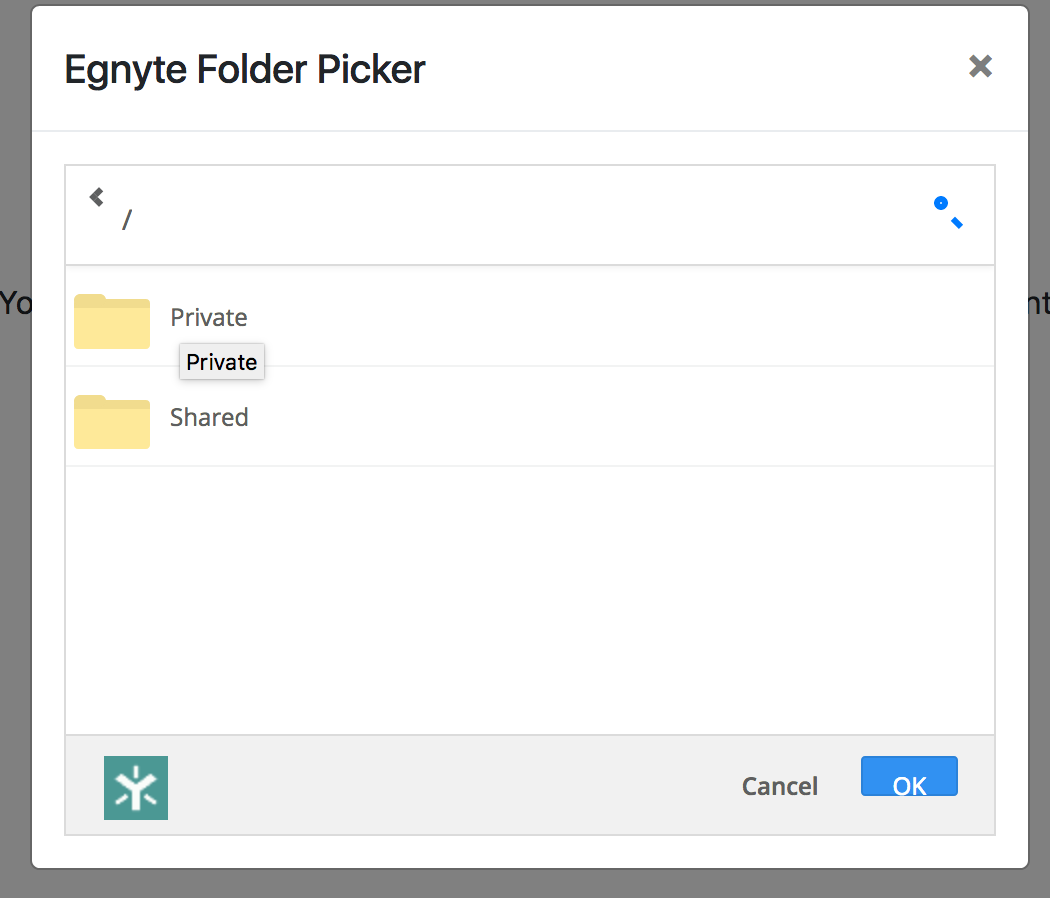
- Congratulations ! your account is now configured and ready to go. All your Zoom recordings will now appear in the folder that you have selected.

Connector Options
The connector provides you an option to delete the recordings in Zoom once the recording is uploaded to Zoom. This will save cost of storage. Please select Delete recordings option from the Setup menu.
Accessing Reports
You can access the upload reports in Splain. Here's how you can login to see your reports and setup.
- Go to Egnyte for Zoom app in Marketplace
- Select "Manage" and then "Configure"
This will take you to your Splain account setup and reports page.
Uninstalling the connector
- Visit Egnyte for Zoom connector page in Zoom Marketplace
- Go to "Manage" and then "Uninstall"